Physical Address
304 North Cardinal St.
Dorchester Center, MA 02124
Physical Address
304 North Cardinal St.
Dorchester Center, MA 02124
wordpress Backup plugin is one of the most essential tools that every WordPress website should have to protect its data from unexpected issues. These plugins allow users to create periodic backups of their site and easily restore them when needed. Without a reliable backup the risk of data loss due to cyberattacks, human errors, or server failures increases significantly. Choosing a trustworthy plugin can enhance security and provide peace of mind for website owners.
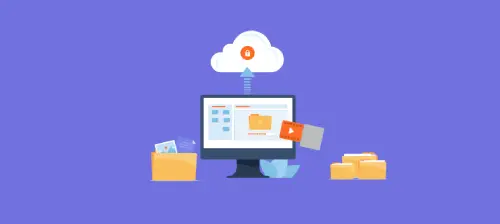
Websites are constantly exposed to various risks, including hacker attacks, technical failures, and human errors. Without regular backups, you risk losing valuable data when issues arise. Regular backups allow you to quickly restore your website in case of problems, preventing significant losses.
Several plugins simplify and automate the backup process in WordPress. Below are some of the most popular backup plugins:

UpdraftPlus is one of the most popular backup plugins for WordPress, allowing automatic backups and storage in cloud services such as Google Drive, Dropbox, and more. With over 3 million active installations and an almost 5-star rating, it is a reliable choice for website owners.
Key Features:
How to Use:
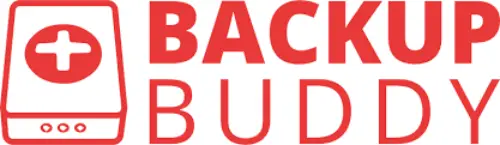
BackupBuddy, developed by iThemes, is a powerful WordPress backup plugin that enables full website backups, including files and databases.
Key Features:
How to Use:

BackWPup allows both manual and automated backups, with options to download backup files. It is available in both free and premium versions.
Key Features:
How to Use:
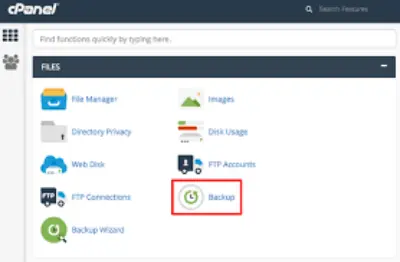
For manual WordPress backups, you can use cPanel by following these steps:
By following these backup methods, you can ensure that your WordPress website remains safe and recoverable in case of unexpected issues.
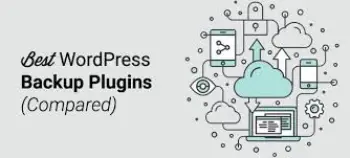
If you are looking for a free and powerful backup plugin, UpdraftPlus is the best option. However, if you need advanced features like site migration, BackupBuddy and Duplicator are great choices. For beginners who want an easy way to back up their site, BackWPup and WPvivid are excellent options.
By selecting the right plugin and setting up automated backups, you can protect your WordPress site from potential issues.