Adding a new user to your WordPress site is a fundamental task that site administrators may frequently need to perform. This guide will walk you through the detailed steps necessary to add a new user, assign appropriate roles, and manage users effectively to maintain a secure and efficient website.
Logging into WordPress Dashboard
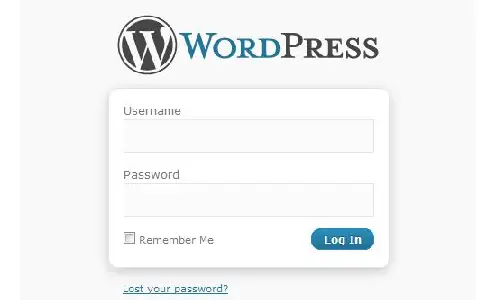
The first step in adding a new user to your WordPress site is logging into the WordPress dashboard. The dashboard is the central hub for managing your website, and it can be accessed by navigating to your site’s login URL, typically www.yoursite.com/wp-admin. Enter your administrator username and password to log in.
Once logged in, you will see the WordPress dashboard, which contains various menus and options on the left-hand side. This is where you control all aspects of your WordPress site, from adding new content to managing users and settings.
Navigating to the Users Section
With access to the dashboard, the next step is to navigate to the “Users” section. This can be found in the left-hand menu. Click on “Users” to open the user management page. Here, you will see a list of all current users on your site. This list includes important details such as usernames, email addresses, roles, and the date they were registered.
This section is essential for managing user roles and permissions, ensuring that each user has the appropriate access level for their role on the site.
Selecting the “Add New” Option
To add a new user, click on the “Add New” button, which is typically located at the top of the Users page. This will take you to a new page where you can fill out the details for the new user. This process is straightforward but requires careful attention to ensure all information is correct.
Completing the Add New User Form
The “Add New User” form requires several pieces of information to create a new user account:
- Username: This is a unique identifier for the user. It must be unique across the site and cannot be changed once it is set. Choose a username that is easily identifiable and professional.
- Email: The email address for the user must be valid and unique. WordPress will use this email address for notifications, password resets, and other communications. It is essential to use a correct email to ensure the user receives all necessary information.
- First Name and Last Name: While optional, providing the user’s first and last name can help personalize interactions and improve user management.
- Website: If the user has a personal or professional website, you can include the URL here. This is optional but can be useful for networking and verification purposes.
- Password: You can either set a password for the user or let WordPress generate a strong password automatically. Ensure that the password is secure to protect the user’s account from unauthorized access. WordPress will display a strength indicator to help you choose a secure password.
- Role: Assigning the appropriate role to the user is crucial. Roles determine what actions a user can perform on the site. WordPress offers several predefined roles, each with different capabilities:
- Administrator: Has full access to all site features and settings.
- Editor: Can publish and manage posts, including those of other users.
- Author: Can publish and manage their own posts.
- Contributor: Can write and manage their own posts but cannot publish them.
- Subscriber: Can manage their profile and view restricted content.
After filling out all the required fields, click the “Add New User” button to create the account. If all the information is correct, WordPress will confirm that the new user has been added successfully.
How to define user roles in WordPress?
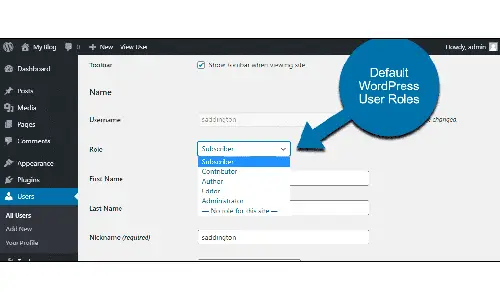
User roles in WordPress are designed to give you control over what users can and cannot do on your site. Understanding these roles and assigning them appropriately is vital for the security and management of your website.
- Administrator: Administrators have complete control over the site. They can add, edit, and delete posts and pages, manage themes and plugins, and add or remove users. Only trusted individuals should be given this role due to the high level of access and control it provides.
- Editor: Editors can manage and publish posts, including those written by other users. They can also manage categories, tags, and comments. This role is suitable for senior content managers or team leads.
- Author: Authors can write, edit, and publish their own posts. They cannot manage content written by other users. This role is appropriate for writers who need the ability to publish their content without oversight.
- Contributor: Contributors can write and edit their own posts but cannot publish them. Their posts must be reviewed and published by an Administrator or Editor. This role is ideal for guest writers or less experienced team members.
- Subscriber: Subscribers can only manage their profile and access content restricted to registered users. This role is often used for membership sites or when users need to log in to leave comments.
Determine the appropriate role for the user
When adding a new user, it is crucial to assign the correct role based on their responsibilities. For instance, a content writer should be given the “Author” role, while a site manager should be assigned the “Administrator” role. Assigning the correct role ensures that users have the necessary permissions to perform their tasks without compromising site security.
A few security tips for adding users
To maintain the security and integrity of your WordPress site, consider the following tips when adding new users:
- Use Strong Passwords: Ensure all users use strong, unique passwords. A strong password typically includes a mix of uppercase and lowercase letters, numbers, and special characters. WordPress can generate strong passwords automatically.
- Limit User Roles: Assign only the necessary permissions to each user. For example, avoid giving the “Administrator” role to users who do not need full access to the site.
- Regularly Review User Accounts: Periodically review user accounts and roles to ensure that they are still appropriate. Remove or update user roles as needed.
- Monitor User Activity: Use plugins or built-in tools to monitor user activity. This can help you detect any unusual behavior that may indicate a security issue.
Managing Users
After adding users, ongoing management is essential. This includes updating user information, changing roles, and removing users when necessary. To manage users, go to the “Users” section in the WordPress dashboard and click on the user’s name you want to edit. You can update their profile information, change their role, or delete their account.
Introducing the use of user management plugins
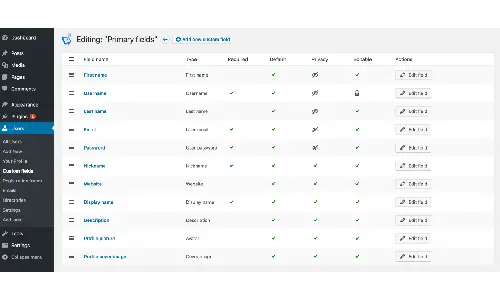
WordPress offers various plugins that can enhance user management by providing additional features and functionalities. Some of the most popular user management plugins include:
- User Role Editor: This plugin allows you to manage user roles and capabilities with more precision. You can create custom roles or modify existing ones to fit your needs.
- Members: The Members plugin provides comprehensive control over user roles and capabilities. It includes features like role cloning, content restrictions, and custom capabilities.
- User Registration: This plugin enables you to create custom registration forms, allowing you to collect additional information from users when they sign up.
Using these plugins can streamline user management and enhance the functionality of your WordPress site.
The best ways to manage users
To ensure effective user management, consider implementing the following best practices:
- Regular Backups: Regularly back up your WordPress site, including the user database. This ensures that you can restore user data in case of accidental deletion or security breaches.
- User Onboarding: Develop a clear onboarding process for new users. Provide them with the necessary training and resources to perform their tasks effectively.
- Access Control: Implement access control measures to restrict sensitive areas of your site to authorized users only. This can help prevent unauthorized access and data breaches.
- User Activity Logs: Keep detailed logs of user activity. This can help you track changes, monitor usage patterns, and identify potential security issues.
- Periodic Audits: Conduct regular audits of user accounts and roles. Ensure that all users have appropriate permissions and that inactive or unnecessary accounts are removed.
Conclusion
Adding and managing users in WordPress is a fundamental aspect of maintaining a secure and efficient website. By following the steps outlined in this guide, you can ensure that new users are added correctly, with appropriate roles and permissions. Additionally, implementing best practices for user management will help you maintain the integrity and security of your WordPress site.
Regularly review and update user roles, monitor activity, and use plugins to enhance user management capabilities. With these strategies, you can effectively manage your WordPress site’s users and ensure a smooth and secure operation.

