can add comments in WordPress to your website posts, you can share your comments with users at the end of your post. Next, I will teach you how to delete or edit a comment, which is suitable for those who are site administrators.
How do I add a comment form in WordPress?
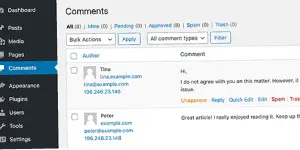
That’s not quite how comments work on websites. Comments are typically added by users, rather than the website owner adding their own comments to their posts. Comments sections allow for a discussion between the author of the content and the readers.
There are two main ways to enable commenting on a website: Coding your comment system: This is a complex option that requires knowledge of programming languages such as HTML, CSS, and JavaScript. You need to create a database to store comments and a way for users to post comments.
Use a third-party comment service: There are a number of services that provide comment sections that you can easily add to your website. These services handle all the technical aspects of comments, such as storing and moderating comments, so you only need to add a little code to your website. Some popular options include Disqus, Commento, and Facebook Comments.
how to turn comments off on wordpress
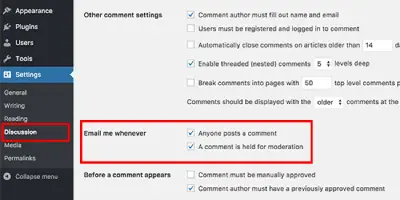
WordPress, how to turn off comments to disable the comment form on the WordPress page so that users cannot comment on your post
Disable comments publicly:
This will prevent comments from being posted on all subsequent posts and pages.
Log in to your WordPress dashboard.
Go to Settings > Discussion.
Uncheck the box next to “Allow people to post comments on new articles.”
Click Save Changes.
Disable comments on a specific post or page:
Go to Posts > All Posts (or Pages > All Pages).
Hover over a specific post or page and select Edit.
Look for the discussion section (you may need to enable it using the page options tab).
Uncheck the box next to “Allow comments”.
Click on Update.
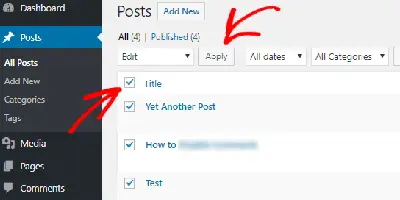
wordpress how to delete all comments
How to delete comments in WordPress at once. Sometimes the volume of comments increases so that the user may be forced to leave the site or the site is busy This paragraph is useful
- Using the WordPress Admin Dashboard:
This method works well for smaller numbers of comments, but can be slow for a large volume.
- Log in to your WordPress dashboard.
- Navigate to Comments.
- You’ll see a list of all comments.
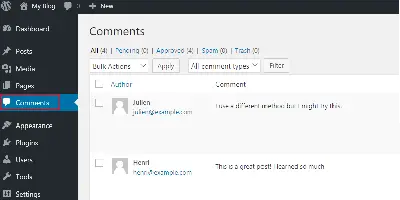
1: Delete Individual Comments
Click on the checkbox next to each comment you want to delete.
Select “Move to Trash” from the Bulk Actions dropdown menu.
Click Apply.
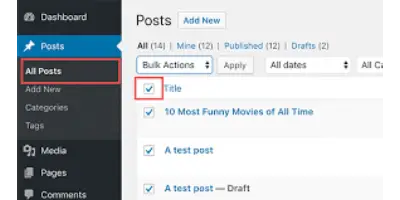
2: Delete all comments
To select all comments, click the checkbox above the comments table.
Select the desired action from the Bulk Actions drop-down menu. You can choose to “move to trash” for all comments, or filter by status (eg, pending, spam) before deleting.
Click Apply.
3: Using a WordPress Plugin
This method is faster and offers more options for managing comments in bulk, especially for a large number of comments.
A popular option is the “Delete All Comments Easily” plugin. Search for it in the WordPress plugin directory.
Install and activate the plugin.
Navigate to Tools > Delete All Comments Easily.
The plugin will display the total number of comments and options for what to delete (all comments, pending comments, spam, etc.).
Select the desired options and click the “Delete all Comments” button.
block spam comments wordpress
Blocking WordPress Spam Comments Sometimes we have to manage comments, maybe someone didn’t write a good comment or it’s a malicious comment WordPress spam comments can be a real nuisanceTurn on Comment Moderation: This holds all comments for review before they are published. You can access this option in Settings > Discussion. This allows you to approve genuine comments while filtering out spam.
Disable Anonymous Comments: This requires users to register or log in to leave comments, reducing the chance of random spam submissions. You can find this setting in Settings > Discussion.
Blacklist Keywords: Add specific words or phrases commonly used in spam comments to a blacklist. Any comment containing these words will be automatically marked as spam. This is located in Settings > Discussion > Disallowed Comment Keys. Be mindful when creating your blacklist to avoid accidentally blocking legitimate comments.
Reduce Links in Comments: You can limit the number of links allowed in a single comment, making spam comments containing multiple promotional links easier to identify. This option is also in Settings > Discussion
Anti-Spam Plugins:
Akismet: This is a popular free plugin from WordPress.com that automatically checks your comments for spam using a global database. It’s a good first line of defense and comes pre-installed with most WordPress installations.
Other Anti-Spam Plugins: Many other anti-spam plugins offer additional features like comment captchas, comment verification, and advanced filtering options. Explore reputable options in the WordPress plugin directory.

