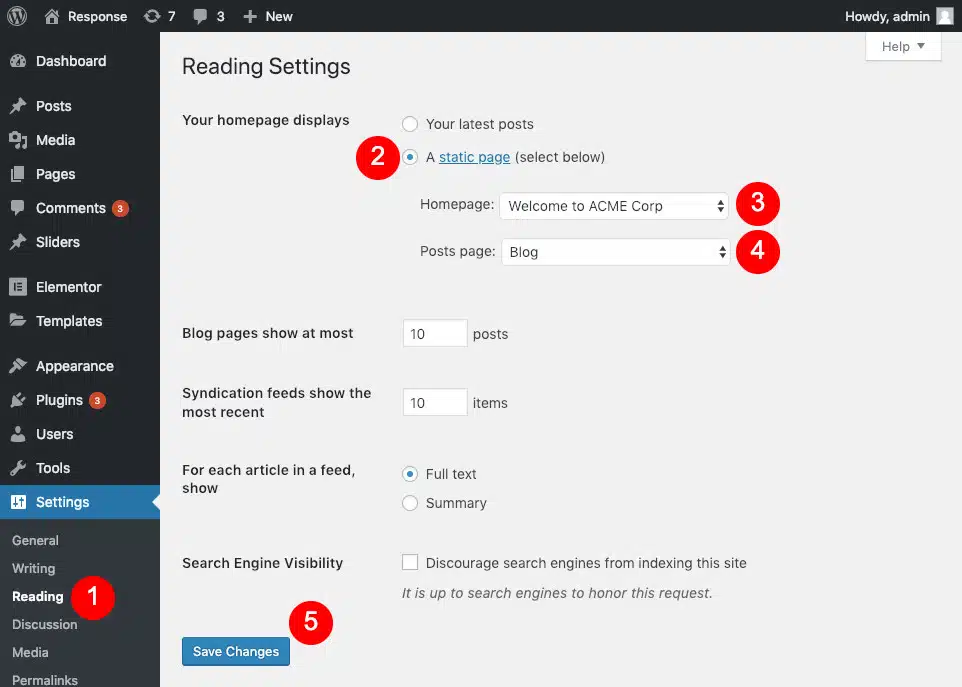
change default hompage in wordpress
To set a new homepage in WordPress, first, log in to your WordPress dashboard. Then, go to the “Appearance” section and select the “Customize” option. In the customization panel, choose the “Homepage Settings” tab. Here, you can select a static page as your homepage or choose the latest blog posts as your main page. If you want a static page, create one beforehand and assign it as your homepage. Alternatively, if you prefer blog posts, simply select that option. Finally, click on “Save & Publish” to apply the changes. With these easy steps, you can effortlessly set a new homepage in WordPress and customize your website to suit your needs.
To set a specific page as the homepage in WordPress, you can follow these steps:
- Log in to your WordPress dashboard.
- Go to “Settings” in the left-hand menu and click on “Reading.”
- In the “Your homepage displays” section, you’ll see two options: “Your latest posts” and “A static page.” Choose the “A static page” option.
- From the “Homepage” dropdown menu, select the page you want to set as your homepage.
- If you have a separate page for your blog posts, you can also choose it from the “Posts page” dropdown menu.
- Save your changes by clicking on the “Save Changes” button.
Once you’ve saved the changes, the selected page will become your WordPress homepage. Visitors accessing your website will be greeted by the content of that specific page.
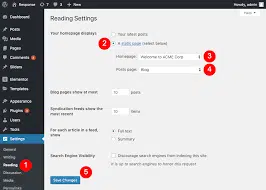
How to set or edit a static homepage in WordPress
Setting a static homepage in WordPress can give your website a more professional and organized look. By default, WordPress displays your latest blog posts on the homepage. However, with a static homepage, you can showcase important information, such as an introduction to your website or a featured product or service. Here’s how you can set a static homepage in WordPress.
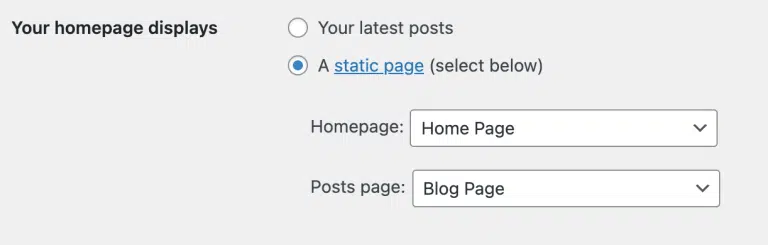
First, navigate to the WordPress dashboard and click on “Settings” in the left-hand menu. From there, select “Reading” from the submenu. In the “Your homepage displays” section, you will see two options: “Your latest posts” and “A static page.” To set a static homepage, choose the latter option. You will then need to select a page for your homepage from the drop-down menu. If you haven’t created the page yet, you can do so by clicking on “Add New Page.” Be sure to include the necessary content and save the page before selecting it as your homepage.
Once you have chosen a static page for your homepage, don’t forget to click on the “Save Changes” button at the bottom of the screen. Now, when visitors land on your website, they will see the content of the static page you assigned as the homepage. You can easily update and customize this page at any time by going to the “Pages” section in the WordPress dashboard and editing the relevant page. Setting a static homepage not only enhances the user experience but also enables you to better control the first impression visitors get of your site.
Depending on your preferences, you can make a few edits to ensure your blog appears the way you want.

