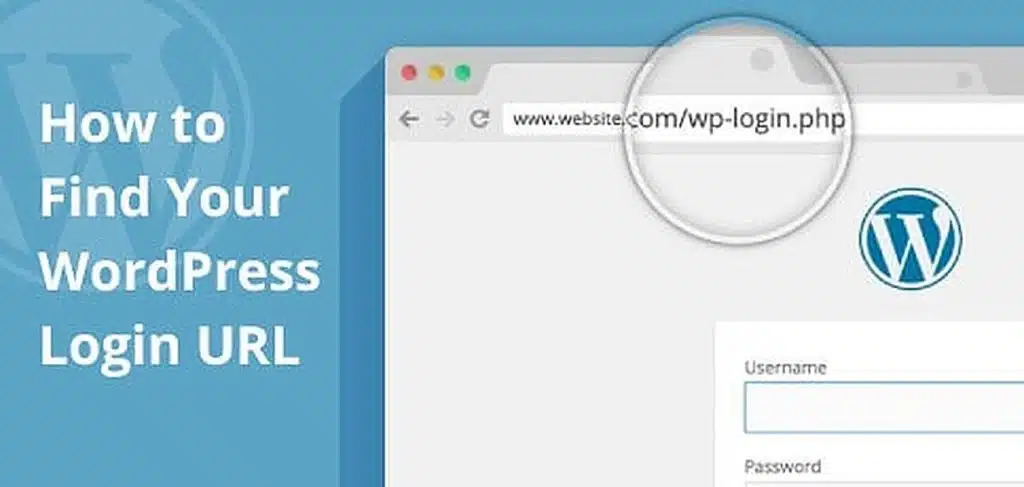
How to find wordpress login page
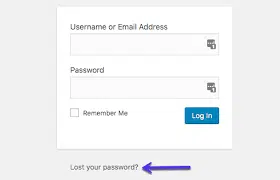
If you’ve forgotten your WordPress login URL, don’t worry, you’re not alone. It happens to the best of us. But don’t worry, there are a few ways to find it.
1. Check your email
When you first created your WordPress website, you should have received an email from WordPress with your login information. If you still have this email, you can find your login URL there.
2. Look at your hosting provider’s control panel
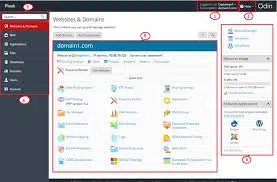
If you’re using a hosting provider, you can usually find your WordPress login URL in your control panel. The exact location of the login URL will vary depending on your hosting provider, but it’s usually in the section for your website’s files or settings.
3. Use phpMyAdmin
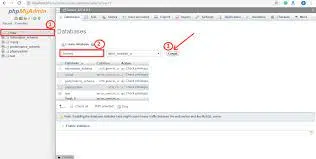
If you have access to your WordPress database, you can use phpMyAdmin to find your login URL. phpMyAdmin is a web-based tool that allows you to manage your database. To access phpMyAdmin, you’ll need to know your hosting provider’s database username and password. Once you’re logged in to phpMyAdmin, you can find your login URL in the wp_options table.
4. Ask your hosting provider for help
If you’ve tried all of the above and you still can’t find your WordPress login URL, you can always ask your hosting provider for help. They should be able to help you find it or reset your password.
where can i find my wordpress username and password
If you’ve forgotten your username and password, you can still reset your password. To do this, you’ll need to go to the WordPress login page and click on the “Lost your password?” link. You’ll then be asked to enter your email address. WordPress will send you an email with a link to reset your password.
Once you’ve reset your password, you’ll be able to log in to your WordPress website using your new password.
how to get wordpress login url
It’s important to keep your WordPress login URL secure. One way to do this is to change the default login URL. You can also use a strong password and enable two-factor authentication.
By following these tips, you can help to keep your WordPress website safe from unauthorized access.
Forgot your WordPress login URL? Stay with us in this article
You can easily change your WordPress default login address using this Perfmatters plugin. However, if you have forgotten your WordPress login URL, you can retrieve it with this plugin introduced or other methods that will be mentioned in the future, or search your custom login URL in the database to get back to your site. get access
Option 1: Temporarily disable the plugin
The first option is to temporarily install the Perfmatters plugin
Step 1
Access your site via SFTP. If your hosting provider has a file management feature, you can use that as well.
Step 2
Go to your plugins folder (/wp-content/plugins) and rename the plugin “perfmatters” to something else. We usually use “perfmatters_old”. This will disable it.
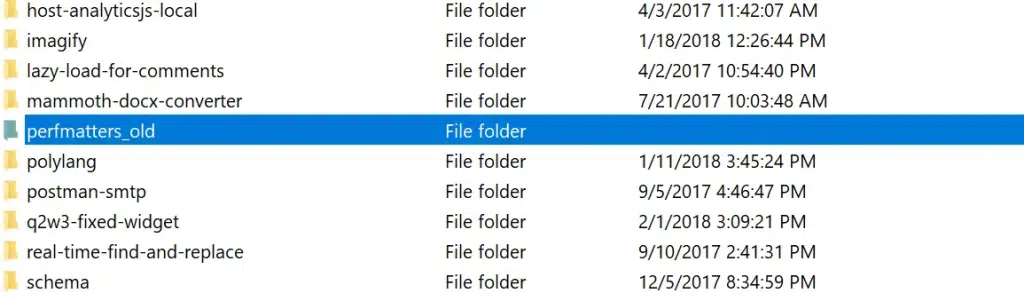
Step 3
Log in to your site again using the default WordPress login (yourdomain.com/wp-admin/). Once inside, you can rename the “perfmatters_old” folder to “perfmatters”. You can then change the login URL again in the perfmatters plugin settings or see what you have set the URL to. Lookup WordPress login URL in database
How to find wordpress login details in cpanel
It may have happened to you, you want to log in to your WordPress account, but you have forgotten your password or username. Don’t worry, if you forget your password, you can reset it through your e-mail or through your cPanel. solve the
Access to hosting panels
In this case, you can easily solve the problem by accessing the cpanel of your site where you have uploaded the WordPress files.
In this article, we will teach you how to create a WordPress account through the files in cpanel.
Creating an account in WordPress through cpanel
To create a user account in WordPress through cPanel, you must first click on public_html, which is the root of your host, as shown below.
Public_html is the root of your host where all WordPress files are located.
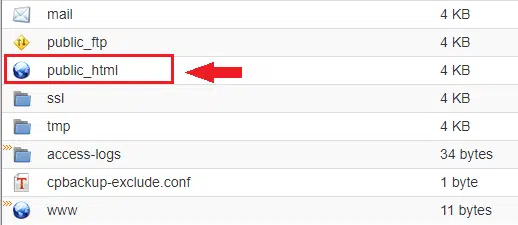
By clicking on Public_html as shown below, we can access all WordPress folders.
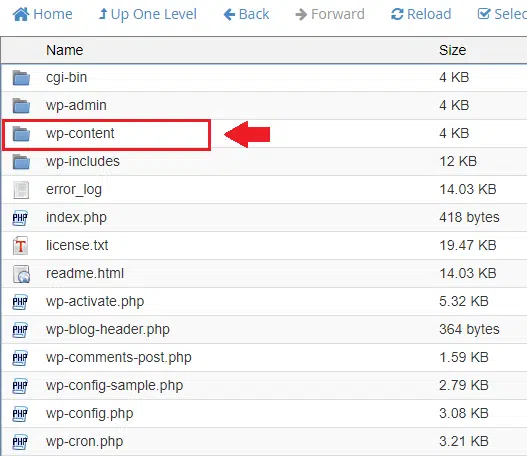
We are going to write the codes related to creating a user account in WordPress in the function.php file of the WordPress template. To access the function.php file of the template, we must click on the wp-content folder.
By clicking on the wp-content folder, we must click on the themes folder, which is related to hosting templates, as shown below.
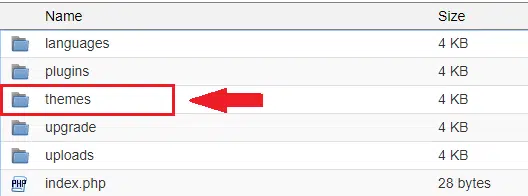
According to the figure below, by clicking on the themes folder, you can see the folders related to the
skins installed in your WordPress.
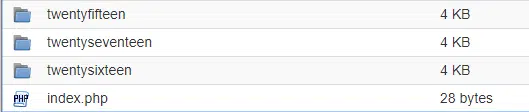
You must select the folder corresponding to the skin that is currently active on your site. For example, we assume that the Twentyfifteen skin is active on the site. We will select the folder related to the Twentyfifteen skin.
In the folder of each WordPress theme, there is a file called function.php in which we must write the code for creating a user account in WordPress.
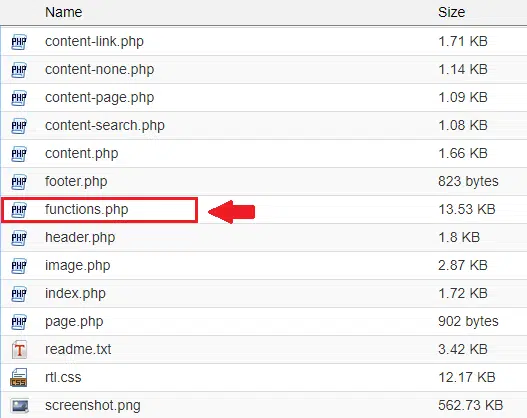
You must copy the following codes to create a new user account in the function.php file of your site’s shell. In the codes below, you must specify your username, password, and email so that your account can be created according to your desired username, email, and password.
Note that in the codes below, if you only specify the username and password without entering an email, your account will be created.
functionwpb_admin_account(){
$user= 'Username';
$pass= 'Password';
$email= 'email@domain.com';
if( !username_exists( $user)!email_exists( $email) ) {
$user_id= wp_create_user( $user, $pass, $email);
$user= newWP_User( $user_id);
$user-set_role( 'administrator');
} }
add_action('init','wpb_admin_account');
Please note that when you create a user account in WordPress with the desired username and password and successfully access your WordPress management panel, you must delete the codes entered in the function.php file to maintain security.
There is no problem with deleting these codes because the username and password you wrote in the codes are created in your database and you can still enter the WordPress admin panel with your new username and password.
I hope the content of this article is useful for you.
Good luck.

